![[screenshot]](images/preferences.png)
The Preferences dialog
The Preferences dialog, accessible from the Preferences... command in the Doggiebox menu, provides control over settings which affect the general behaviour of Doggiebox. Changes made to preferences are automatically saved across sessions.
![[screenshot]](images/preferences.png)
The Preferences dialog
The various options are broken into several groups, discussed below.
This group of settings provides control over the appearance and behaviour of song playback and editing during general operation.
By default, Doggiebox presents all of the song's patterns in one horizontally-scrolling row in the pattern editor. However, you may wish to work in a two-dimensional space more akin to sheet music by resizing the document window larger and having the patterns laid out on multiple lines. These radio buttons control this behaviour:
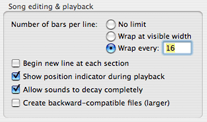
In the pattern editor, it is often that you will be viewing and editing several sections at once. The boundaries are drawn in the pattern editor with a gradient fill at the start and end of each section, and each section's name is shown in the header of its first bar. However, to further improve visual navigation, you may wish to also force a "line break" between every section. To do so, enable the checkmark beside this option.
When playing back a song, the current bar and beat being played are by default tracked in real time with a green bar in the pattern editor. If you wish to suppress the playback indicator, uncheck this option.
This mode affects how Doggiebox behaves at the end of the song during playback and exporting. Many drums (such as crash cymbals) produce sounds which last longer than a single beat, often several seconds. Typically, you will want to hear the entirety of any such sounds, and Doggiebox will handle this automatically when this option is enabled. However, under some circumstances — for example, if you are creating short segments of precise duration for use as loops in another program — you may want Doggiebox to produce output of specific length. In such a case, turn off this option.
With this option enabled, songs saved with this version of Doggiebox will be openable in Doggiebox 1.1-1.2. Otherwise, Doggiebox 1.3 or newer will be required. Backward-compatible files will be slightly larger than those saved with this option turned off.
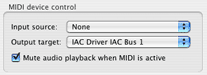 If you have outboard musical devices or other MIDI-compliant software connected to your computer, this group of settings lets you adjust how they interact with Doggiebox.
If you have outboard musical devices or other MIDI-compliant software connected to your computer, this group of settings lets you adjust how they interact with Doggiebox.
Input source lets you choose a device to which Doggiebox will listen for inbound events, such as note messages for choosing drums in the song editor, and play/stop commands. If no devices are available or you are not interested in input, choose None.
Output target determines where Doggiebox will send MIDI events during playback, including play/stop commands, time code and note on/off messages. If no devices are available or you do not wish Doggiebox to send output, choose None.
Both the input and output device pop-up menus derive their contents from the list of devices currently available to CoreMIDI. To configure a device, or to add one if it is not appearing in the menus, use the Apple Audio MIDI Setup utility in your computer's /Applications/Utilities folder.
Normally, Doggiebox will emit the current drum kit's sounds through the computer speaker during playback. If you are connected to a MIDI device and wish to suppress the built-in sound, however, you can select the checkbox marked Mute audio playback when MIDI is active.
These settings control what happens immediately after Doggiebox is started up.
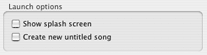 By default, Doggiebox displays a splash screen when you launch the program, indicating the current version and license information. If you find this annoying, and are a registered user, you may disable the splash screen by removing the checkmark beside Show splash screen.
By default, Doggiebox displays a splash screen when you launch the program, indicating the current version and license information. If you find this annoying, and are a registered user, you may disable the splash screen by removing the checkmark beside Show splash screen.
Doggiebox will normally create a new untitled song whenever you launch the program, or click the dock icon with no documents currently open. To suppress this behaviour, remove the checkmark beside Create new untitled song.